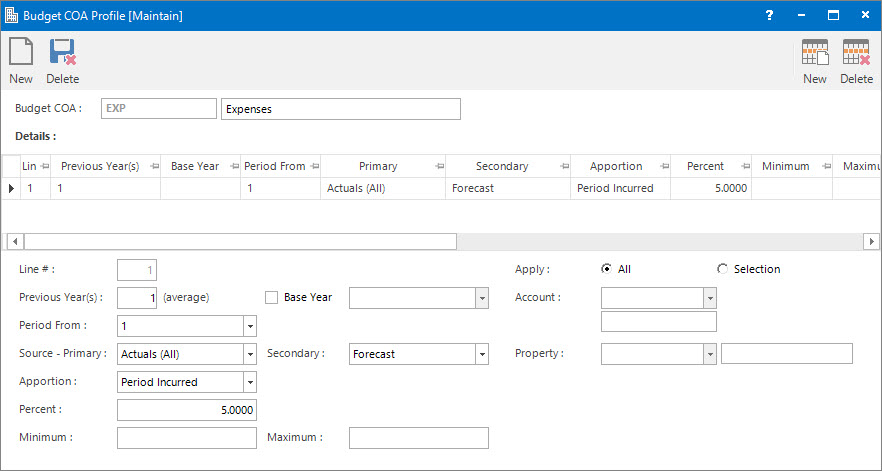
Menu
| File | > | Financial Setup | > | Budget COA |
Mandatory Prerequisites
There are no Mandatory Prerequisites related to creating Budget COA Profiles.
Screenshot and Field Descriptions
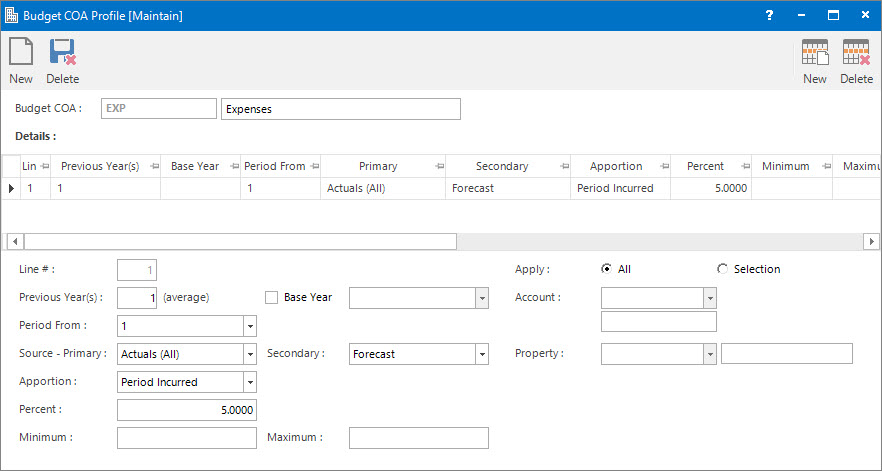
Budget COA: this is the primary identifier for the Budget COA Profile.
Name: this is the friendly name given to the profile.
Details table: this table displays the settings of how the budget is calculated from past data.
Previous Year(s): this is the number of past years that amounts should be drawn from. If it is anything greater than 1, the amounts will be averaged out. Alternately, the Base Year check box can be used.
Base Year: this check box allows the user to select a year from the drop down list to get the budget amounts from.
Period From: this is the accounting period starting range that the budget should be drawn from. By default, this is set to accounting period 1.
An extra year will need to be added to the Previous Year(s) field to get a past date range. Example of how the Period From field works in relation to the Previous Year(s) field are stated below:
Budget Year = 2020
Example 1 Example 2 Example 3 Example 4 Previous Year(s) 1 2 2 3 Period From 1 1 7 7 Amounts Range 2019/1 - 2019/12 2018/1 - 2019/12 2018/7 - 2019/6 2017/7 - 2019/6
Source: this refers to selecting the type of source to derive the amounts. The options are:
Source - Primary: this is the primary selection area of the database to source the amounts from. The options are:
- Actuals (All): this option refers to getting the transaction amounts.
- Actuals (ex Automatic): this option refers to getting the transaction amounts that were manually entered, not generated automatically by programs such as Lease a/c Charges. This option should be selected if the Lease Charge Projection function is going to be used for budgets.
- Budget: this option refers to getting the previous budget amounts.
- Forecast: this option refers to getting the previous forecast amounts.
Source - Secondary: if Primary amounts do not exist, then the amounts will come from the secondary option. For example, if budgeting for the next year occurs before the end of the year then get Forecast amounts as Actual amounts will not exist for the last few periods before the end of the year. The options are:
- Budget: this option refers to getting the previous budget amounts.
- Forecast: this option refers to getting the previous forecast amounts.
Apportion: this refers to how the budget amounts can be apportioned across the periods in the budget year. The options are:
- By Days in Period: this refers to the number of days in the accounting periods.
- Equally: this refers to the amount being divided equally across all the accounting periods.
- Period Incurred: this is the accounting period in which the previous transaction was raised.
Percent: this is the percentage rate to increase or decrease the budget amount from the past data.
Minimum: this is the minimum amount to use for the budget.
Maximum: this is the maximum amount to use for the budget.
Apply: this is the selection for applying the settings to all Properties or to specific Accounts and Properties.
All: this option is selected by default and the above settings apply to all Accounts and Properties.
Selection: this check box is selected if individual settings are required for Accounts or Properties. The options are:
Account: this is the type of account to apply the settings for.
Property: this is the property to apply the settings for.
How Do I : Add a new Budget COA Profile
How Do I : Modify an existing Budget COA Profile
How Do I : Delete an existing Budget COA Profile
Budget COA Profiles are associated with the following Topics: